|
It has been one year since the Microsoft Surface Pro 7 was released. We got ourselves an i7 model to test with. We've had it for about a month now and it has been very responsive. The following is a quick test on its performance. As you can see, it allows fluid digital watercolor in Expresii. In case you can't afford the i7 model, you can still get by with the i5 model, but you may want to use the Fast Mode for more responsiveness. Did some calligraphy test too: Don't have the original Surface Pen with us right now, so we picked up a Surface Pen alternative in these tests. Finally we'd like to show you some sneak peek at some latest development in ink-painting-style animation (水墨動畫) that we are working on. Follow our animator collaborator's Instagram to learn more. Their work is so cool & cute at the same time! And yes, Surface Pro is used in producing this animation, in case you wonder. (・ωー)~☆
Comments
Since April it is verified that Expresii can run on Mac via Parallels 15. You can even control brush tilt via sidecar with the Apple Pencil on iPad: The only remaining obstacle was the GPU shader samplers limitation (limited to 16; Expresii needs 18) on the Parallels implementation. This kept Expresii from saving artwork.
We have now updated Expresii with a new export renderer that doesn't require 18 texture units. That means since version 2020.11.01, Expresii should now run fine on Parallels Desktop 15 or later, including artwork saving / export. Let us know how you like Expresii running on Mac via Parallels Desktop. ヽ(・∀・)ノ This is an adaptation of the fluid simulation in Expresii to do Suminagashi ('墨流し' in Japanese), a form of paper marbling. Suminagashi is said to have originated from China and today it's called 水拓畫 in Chinese. What we show here is a WIP (work-in-progress) and has not yet been released in the public version of Expresii. We show that it's possible to load an image acting as obstacle for the flow, thus creating flow patterns that relate to whatever you put in that image. One useful application is making animated title sequence. Changing the palette used results in interesting organic patterns. And what about applying the sprayer with suminagashi? Let us know how you like it.
The Lenovo Yoga Duet 7i was announced earlier in May this year as a 2-in-1 tablet / laptop computer. The design is very similar to that of the Surface Pro, so we regard the Duet 7i as a Surface Pro competitor. Digital Pen captures Colors From Real WorldPerhaps the highlight of the Lenovo Yoga Duet 7i is its support for the brand new Lenovo E-Color Pen. Among all the pressure-sensitive styli for iPads, Windows or Android devices, the Lenovo E-Color Pen is the first that can capture colors from the real world. Recently, the Apple Pencil was rumored to add such a feature given they filed a related patent application. However, It's not likely Apple would be granted such a patent, as suggested by Jeremy Shu, CEO of Ufro Inc, the company that provides the color capture technology in the E-Color Pen . The Lenovo E-Color Pen is a rechargeable Wacom AES pen. Its USB-C charging port is hidden behind the color capture module, which unplugs from the top of the pen. The pen is pressure sensitive and drives the cursor when hovering. It doesn't support tilt sensing, but you can use one of the two side buttons to adjust brush tilt in Expresii. The pen is not magnetic like the Surface Pen, so you can't just stick it to the side of the tablet. Previously Lenovo supplies holder for their active pens that plugs into USB-A ports of the tablets, but now they switched to USB-C for the Yoga Duet 7i so you will need to find another solution if you want to keep it attached e.g. this pen sleeve on Amazon, or the same thing on TMall of China for half the price. Software Takes the colors & Magic happensCurrently our app Expresii is one of the select apps that natively support the E-Color Pen color capture function. Its watercolor simulation is a good reason for anyone to use it for showing the capture capability beautifully. When you pick a yellow and a cyan from the real world, the virtual paint mixes together to give a nice green and Expresii's watercolor flow further mingles the paint with gorgeous flow patterns in very high resolution. Expresii supports Ufro's Mozbii pen since 2018 and we thank Wacom for linking us up leading to hardware and software innovations working well together. The following is a video showing general color picking and the use of the pen for Eastern calligraphy on the Yoga Duet 7i. The machine used in the i5 model, but it's already fast enough for using Expresii. There's the i7 option that gives even better performance for you to choose from. Pen & Keyboard includedI came from the Surface Pro family, and I really prefer the keyboard of the Duet 7i being able to operate via bluetooth when detached. It's good that Lenovo is including both the keyboard and the E-Color pen, at least in the markets of Hong Kong and the Philippines, instead of needing customers to fork out another USD 90 to 160 for a keyboard cover and USD 99 for the official Surface Pen. There're cheaper aftermarket alternatives for both items (like these pen alternatives), but consumers need to shop around separately. The Yoga Duet 7i is called Yoga Duet 2020 in the Chinese market, and a normal Active pen instead of the E-Color Pen is included. Multi-Color LoadingExpresii receives colors from Color King, the proxy software that sends the captured colors to supported apps. Our Expresii not only can directly receive colors from Color King, but it also offers you the option to auto-load single or multiple-colors into the virtual brush. This is a unique feature made possible by the native support for multi-color loading in Expresii. As demonstrated in the above video, you could pick a few colors in sequence to make a gradient in the brush. You then can make strokes with such a gradient for even more interesting marks! A Coloring DemoWe further demo coloring a piece of ink work using the E-Color Pen. In this demo, we celebrate brush stroke economy. We appreciate watercolor having a life of its own. From the thumbnail, you may not be able to appreciate the simulation quality so we urge you to watch the video: PerformanceThe following video shows the performance of color capture and making strokes on the i5 version of the Yoga Duet 7i. The color transfer can be immediate. In the above videos, most of the clips are played back at 2x speed up for editing purpose. The following video shows you the performance in real time. Our app uses GPU for rendering and flow simulation, so it's often the GPU being the bottleneck. If you find it too slow on your machine, we can still enable Quick Stroke Mode (Fast Mode), and Expresii would be more responsive as you stroke. If you're on Win10, it's easy to download this Store Demo version of Expresii for you to test out the performance. How accurate is the color capture? I'd say pretty accurate, as you can see from our demo videos. I tried picking the neon orange from my sport shirt and the color captured was obviously off. But other than difficult situations like that, it's pretty accurate for the most part. Final wordsWe appreciate the startup Ufro Inc bringing low-cost color capture tech to the masses. Color sampling devices used to be rather expansive, and only specialized people would buy them. FYI, you can also order Ufro's standalone color picker InstaPick for as low as USD 60. We also appreciate Wacom and Lenovo for adopting the innovation.
We hope that the Lenovo E-Color Pen would be supported on future pen-enabled machines from Lenovo. They just announced the Yoga 9i, which uses Intel’s new and much improved Intel Xe integrated graphics of the 11th Gen CPU. We also wish Lenovo would opt for tilt sensing for their coming pen models. The future looks bright for creative professionals! In recent years, Huion and XP-Pen have notably risen up to be some real rivals for Wacom. Although Wacom still has the most sensitive and stable stylus sensing technology, both Huion and XP-Pen provide alternatives with some very high cost-to-performance ratios. Today, let's take a look at a few of XP-Pen's offerings, namely the pen display Artist 12 Pro and pen tablet Deco Pro S. Artist 12 ProThe Artist 12 Pro is a pen display of very high cost-to-performance ratio at US$300. The only bad thing about it is its inability to sense tilt within one inch from the screen edges. The most distinct feature of the Artist Pro series is their Red Dials. We demo the use of the Red dial for changing loading colors, lie Hue, Saturation, Lightness in real-time as we stroke: It's mesmerizing and soothing just to play with such a nice watercolor simulation in our Expresii app, when you can even change the paint or brush attributes as you stroke! We did a Siamese Cat demo with it, and here's a complete process of it: It's amazing when you see such an organic watercolor simulation and you can stroke on the 11.6" Full-HD screen directly! We of course wished the display is of even higher resolution so that the watercolor would appears even more crisp and impressive. The tilt sensing is less stable than Wacom's and we still feel that Wacom's is still better at sensing the smallest pressure. The pen display doesn't support multi-touch input, but there's a work around using a smartphone as the multi-touch device via the app DroidMote: As of today, the only pen displays that also support multi-touch are those expensive 24"+ Cintiq models from Wacom. Or, you can of course use tablet PC's like the Surface Pro, or other 2-in-1 offerings from e.g. Lenovo, ASUS, Samsung, etc. Deco Pro SThe Deco Pro S was provided by our local XP-Pen distributor (Thanks!). The device feels quite premium. We specially like the matte finish on the drawing surface. The USB type-C connector lets you plug in easily. Unfortunately, this device still doesn't sense the pen tilt when the pen is within 1" from the four edges of the sensing area. People setting of to buy XP-Pen devices need to take note of this issue. Other than that, the sensing is not bad and is certainly good enough for many users. XP-Pen advertises this Deco Pro series as Red-Dot Award winning for their designs. However, we are disappointed when we found that both the physical and virtual wheels can not be used to adjust values as you stroke. We thought it'd be great when we finally have more wheel controls for real-time adjustment, but no, they can only be used when you're not stroking. Note that the Artist 12 Pro does allow real-time adjustment via the Red Dial. If it's just a software issue, I hope XP-PEN can change their driver to allow that happen on their dual wheel models too. Pen Issues and how we fixed themIt's inevitable that sooner or later users would accidentally drop their pens. We found that XP-Pen's stylii seem to be quite prone to issues after dropping. At least for those pen models that come with the Artist Pro and Dec Pro series. One can find frequent complains from users looking for help with their pens exhibiting various issues e.g. at Reddit. The good news is, we found a way to fix those issues by adjusting a knob inside the pen, and here's how: If you would like to try it yourself too, please note that you're on your own risk and we're not responsible for any damage that it may cause. ;-) ConclusionGiven the much lower prices then Wacom's, these XP-PEN devices are surely worth considering. However, don't forget the offers from Huion. The Huion Kamvas 13 is only US$240, even 60 dollars cheaper than the smaller Artist 12 Pro. We have yet to try the Kamvas 13 ourselves to tell you exactly if the sensing is better than XP-Pen's.
Microsoft has released the $145 Slim Surface Pen, which is rechargeable. This new pen lets you forget about finding AAAA battery for your stylus but is quite expensive. BTW, you can actually buy rechargeable AAAA batteries to be more environmentally-friendly and be able to just swap drained battery out for continual pen use. Last year, we reviewed a few Surface Pen alternatives that are tilt-sensitive but still use AAAA batteries. Today we review two alternatives that are rechargeable and tilt-sensitive, namely the IQS INK Pro (bought it at RMB171 or $24 when there's discount from Taobao) and the Heiyo Gioia ($46 at Amazon). We believe the INK Pro is the same as this Renaisser Raphael 520 ($36), Ciscle ($40-44) or Uogic ($40) that are available on Amazon. This is later confirmed by Renaisser, who contacted us soon after our first draft of this review is posted online. There's also a sibling of the Heiyo Gioia branded as LACORAMO ($46) at Amazon. We asked Heiyo about this, and they replied they were 'involved in the design' of this LACORAMO, and agree that it is not much different as long as drawing performance goes so we would skip this LACORAMO pen in this review. See our unboxing video for the Raphael 520 / Ink Pro and the Heiyo Gioia: And our main review video that shows you line and curve tests and more: INK Pro / Raphael 520The INK Pro (Raphael 520) is really light at only 14g. Manual says "charge for 40 minutes and use for about 12 hours". In practice, we found the battery lasts long enough that we don't really need to charge it often. We are really happy that this pen can attach to Surface devices magnetic ally just like the original Surface pen. In general, this pen senses pressure and tilt very well, although in our experiment, the previous IQS pen we reviewed is still the best in light pressure sensing being able to give tapered stroke endings. Another small thing that keeps the Raphael being perfect is that tilt is not sensed when the eraser button is pressed. We've informed the maker and hopefully they can fix this in their next model. But anyway, this is not a big deal since we can always use keyboard shortcut 'E' to toggle eraser mode, which may even be a preferred way to do it since it's more stressful to hold a barrel button as you stroke. Heiyo GioiaAll the 3 nibs included in the package are of the same plastic material, as opposed to the rubbery tip that the origin Surface Pen has. It claims 150 hours continuous use and max. 230 days standby. charge time is 4 hour at 5v 1A. The User Manual says its stylus tips are POM (polyoxymethylene) and are "anti-friction". In practice, we find the nibs to be quite slippery. Included are two tall and two short nibs in total. We found the tall and short nibs to behave basically the same. The Heiyo also senses pressure and tilt quite well. However, it feels a bit clunky to use in comparison with the Raphael. This is partly due to the bigger size and partly the center of mass is well above the middle point of the pen body. Shifting the point of holding toward to pen top would help, but then thew barrel buttons may be a bit far from reach of your thumb. One point to note is that both Raphael and Heiyo go to sleep and you need to press their button to wake them up. We found it a bit annoying at first, since we are used to the original Surface Pen that is 'always on'. But we get used to always pressing a button before stroking with these new pens now. Turning them Magnetically charged? A pen whose charging port is magnetic A pen whose charging port is magnetic We saw one Surface Pen alternative from Taobao that resemble a pencil and has this interesting magnetic charging port of the pen so that you can just snap it away when you need to charge your pen. Unfortunately, it doesn't support tilt so we pass on that option. However, we still fancy a magnetically charged Surface Pen, so we try to pair our pens with Magnetic USB Charging Cable. The particular cables we bought are data cables, as opposed to power only. There're also round and flat types of such cables. We chose a round type, thinking it should match the pen bodies well. However, the flat side of the Raphael has the magnetic head extrudes a little bit, which would hit the Surface device when you snap it to the device. Our solution is to wrap flat rubber bands to the two ends of the pen as cushion. Even without the magnetic head, I think it's still good to have rubber bands since the top part of the Raphael is metal and over time, that may also scratch your Surface device. They work well, as long as charging goes. However, the magnetic bud, which is only 0.5g, adds weight to the very top of the Raphael 520 pen, shifting the balance towards the top. With the bud attached, I have to hold the pen further up to maintain balance. It's okay to leave both the Raphael and the Heiyo connected, since both of them are protected from over-charge (we asked the manufacturers and they assured us this). ConclusionBoth the Raphael 520 and the Heiyo are great alternatives to the original Surface Pen, for their much lower prices and giving very good stroking performance. They are also rechargeable so you don't need to hunt hard-to-find AAAA batteries. This is arguably better or worse, since you can also buy rechargeable AAAA batteries that you can replace instead of needing to put the pen to rest during recharge. Built-in rechargeable battery has a life-span too, and when they die, you can't simply replace them easily like you can with rechargeable AAAA batteries .
We highly recommend the Raphael 520, for its price, build quality, magnetic attachment and performance. It's almost perfect. The only downsides are 1. tilt is not sensed when erase button is pressed. 2. not the best in getting thin lines to tapper at stroke ends. One minor negative point is that it's metal-hitting-metal when you snap it to the device. We hope Renaisser can consider making the plastic cover at the top longer, so that it can act as a cushion (along with the plastic side buttons), just like the original Surface Pen. We also like the fact they include both soft and hard nibs, so that users can try and see which they like better. We do not recommend the Heiyo as much, since it's pricier and does not support magnetic attachment. Its body is mainly metal, so we also do not want to just put it on our Surface Book 2. Surface devices do get scratches so we want to avoid metal-to-metal clinking. We also wish they include spare nibs that give more tangible difference. BTW, note that these pens sense tilt only when they touch the surface. This is a real downside for us Expresii users since we need to see the virtual brush posture before hitting the paper so that we know how the stroke starts. In this regard, these battery powered 'active' pens compare unfavorably against those EMR pens offered by e.g Wacom, Huion and XP-Pen. FYI, we did not get any sponsorship or commission in this review and our opinions are entirely ours. Keyboard are good for shortcuts, but sometimes we prefer to use a knob for more intuitive and smoother operation. The Surface Dial ($100) was designed for such a purpose. However, the Surface Dial doesn't lend itself to muscle memory - the only operations are rotate and press so you need to rely on mode change in order to invoke more than 3 actions. That's why people like compact controllers with more buttons like the TourBox ($158 at Amazon) or the Clip studio TabMate ($57) so that they can control more parameters swiftly without worrying about which mode they're in. Controllers like TourBox are great to use but a bit expensive. Any alternatives that are less expensive but still give us a dial? We found numerous USB volume controllers on the market. Among them, devices from iwit caught our attention since their inexpensive knobs can actually be programmed to send custom keystrokes. They can even simulate a Surface Dial! This is a Chinese company in Beijing and they sell in Taobao (from $10) for the Chinese market but various resellers are reselling them at Amazon or EBay (big version available at e.g. as this item at Amazon for $31, small version at EBay for $20, big or small at Aliexpress for $20-$30). The two we got are small ones. BuildThe weight is just right and together with the non-skid pad it doesn't move around. The knob on the silver one was not level when it arrived, but we managed to pull the knob out and after plugging it back it stayed leveled. The design is simple and the knob clicks and rotates well making It almost a fidget toy. ∠( ᐛ 」∠)_ The iWit dials are notched so they don't rotate as smoothly as the Surface Dial. They are also smaller and don't have a indention like the Shuttle Express ($60) does making them less suited for one-finger operation. ProgrammabilityProgrammability is not advertised but it is there. I chatted with the seller at Taobao, who said they don't want to advertise it to avoid the trouble of providing customer support. Why? They said their way to program the device can be confusing so they would rather just sell it as a simple, single-purpose USB volume controller. ¯\_(ツ)_/¯ How to Program. The way you program them is special. You use the app Notepad as the display and let the device print a menu that you can choose from. Make sure you use EN_US keyboard layout for this. To enter setup mode, press the iwit dial while you plug it to a computer via USB. You should have Notepad already open and in focus when you do this so that Notepad receives all the key output from the iwit. The rest is simply to navigate the menu with the dial itself. Each can be programmed to give different keystrokes independent of each other and thus you can connect multiple iwit knobs and have them control different things (a bit like Palette ($330 for a Travel Console)). This is what the Surface Dial can't do, as multiple devices would only map to the same Dial API. The same goes for ordinary USB volume controllers, since all of them would map to the same volume +/- mute keys.  iwit video editing controller iwit video editing controller If you want to control different apps without having to reprogram, you can do so with Autohotkey, which can remap the input keys according to the foreground app. This requires you to do some coding with Autohotkey though. Granted, this setup UI is not the most user-friendly, but it gets the job done. If you prefer a more user-friendly setup procedure, you probably would prefer a TourBox ($158) or a designer keyboard ($90). Taobao users would have more options like this keyboard (RMB 399 = $56) or this dial (RMB 138 = $20) that allow custom key assignments. Iwit also offers a larger video editing controller (RMB 799 = $113) at Taobao featuring a knob, a shutter ring and a dial (see photo right), but again you have to deal with their special setup UI. Mutiple Devices working togetherPersonally I'm quite happy with using a keyboard with my non-dominate hand for hotkeys. In Expresii, we have made common tasks like undo and redo easier: we have Z and X as hotkeys for them so that you only need to press one key, as opposed to Ctrl-Z or Ctrl-Y which requires some finger twisting. We still support standard multi-key commands like Ctrl-Z and Ctrl-Y for undo and redo so that, if you're new to Expresii, those familiar key commands you got used to are still there. That said, the only missing piece from my standard keyboard is a dial. Or, a few dials. So, I put the two iwit dials besides my keyboard. Because they are wired and the connectors stick out, I can only put them side-by-side. One knob controls Brush Wetness (hotkeys Q W) and the other Pigment Adjuster (hotkeys , .). And I still have more assignments available for operations of knob short press, long press, and knob rotation while pressed. So, a total of 6 assignments per controller. In the future, we may add the support for using multiple mice on the same computer, so that you can use your spare mice's buttons and wheels for controlling different settings in Expresii. Leave us a comment to let us know how you like this plan. Custom tool for Surface DialMicrosoft added the ability to add custom tools for different apps for Surface Dial. Here is a little walk-through of such a process. To get to the right setting page, type 'Wheel' in the search bar and choose 'Wheel Settings'. Then see the following screenshots for guidance: This is also useful if you have a device that mimics a Surface Dial , such as the iwit knob we review here and the Huion Q620M . Hers is an example usage of the custom tool with Expresii: ConclusionThe iwit USB volume controller is a great choice if you want to add a couple of dials to complement your keyboard. They are inexpensive but reasonably well made. We thought of using multiple mice for their wheels, but this is not the same as a dial: you cannot keep rotating a mouse wheel like you can with circular motion for a dial. When do you need such a motion? Rotating the paper like this. (^.~)☆
We show the process of making 'Characters for Signs' from calligraphy done in Expresii. Such signs with Eastern calligraphy are popular in East Asia. #手寫招牌字,現在可以利用Expresii 軟件,直接在電腦裡寫了!我們示範給您看,如何寫字再利用Paint.Net 和 Inkscape 軟件加工出圖,發給製作單位製作,就可以得到自己的手寫招牌字 : Today a lot of shop owners choose to use regular computer fonts to make their signs. We develop computer software tool for creating digital calligraphy hoping more people can make signs with personality. Huion Hong Kong invited us to test their new Inspiroy Dial Pen Tablet Q620M. There're already many review video s on the Net but most of them don't show you much about using the dial. So, here we try to show you what they do not cover. Huion DialThe Q620M sets itself apart from the rest of other graphics tablets by having a dial that supports the Surface Dial protocol. That means their dial can act like the original Surface Dial, except that their dial sits on the corner of the tablet and cannot be put on the screen. Apart from Expresii, you can also find a collection of apps that support the Surface Dial at Microsoft's site: Pen Tilt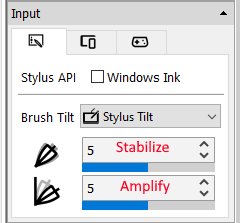 More controls on the stylus tilt reading since version 2019.12.19 More controls on the stylus tilt reading since version 2019.12.19 The tilt range is not as large as Wacom's. In response to this, we updated Expresii to allow users to adjust the tilt reading amplification (see video below left). This is necessary for Huion's tablets because when tilted to like 40-60 degrees, it's much harder to press then Wacom's. To our surprise, the tilt reading from Q620M is not as stable as their previous model H950P (see our review). The tilt sways from side to side as we draw a straight line across the tablet (see video below right). Therefore, we also added user-adjustable tilt stablization (see left) to alleviate the issue. Make sure you have the version 2019.12.31 or later as we pumped up the stabilization to suit Huion's Q620M. At first, we suspect it might be the wireless module that interfered with their tilt reading, but then when we try to use wired connection, the Q620M still gives the same wobble. Anyway, we hope Huion's engineers get notice.
Wired & WirelessWe love the Q620M being a relatively cheap tablet that gives you wireless option. The wired connection now uses a USB type-C connector, so that you can flip the connector any way and it still plugs in. No more trial-&-error flipping to make it connect! _へ__(‾◡◝ )> Driver softwareBefore installing their driver, the Q620M can already function with pen pressure and tilt support via Windows Ink API on Windows 10. Their dial also functions as the Surface Dial out of the box. After installing the driver, by default their dial uses Huion's own dial menu, and if you prefer it to act like the Surface Dial, you need to explicitly check the 'Enable Windows Radial’ checkbox in their driver. We found the work-area definition works as expected only after the first reboot. FYI, we did the work-area adjustment because it is usually easier to write Chinese characters nicely with smaller movement of the hand when using graphics tablets. ConclusionThe Huion Q620M is a graphics tablet packed with features on a low price. While the original Surface Dial costs US$99, the same amount can get you a Huion Q620M, a pen tablet that includes a dial that can behave like a Surface Dial. Although we still prefer drawing with a Wacom because it's more sensitive and easier to get accurate strokes (especially so for calligraphy), we would say the Huion Q620M has a very high cost-to-performance ratio. Currently Huion's older model H950P gives much more stable tilt reading. We hope a later firmware or driver update can fix the issues with tilt reading in the Q620M. For now, at least our tilt stabilization and amplification help alleviate the issues. Note that the Q620M is quite a bit larger than the H950P, so if you prefer being able to easily slide the tablet into your bag, you may prefer the earlier H950P. Again, we strongly recommend you trying Huion's tablets in person if you have the chance so that you can see if you like their pressure profile or not. All recent so-called Wacom-alternative tablets we have tested are of very nice build quality. Companies like Huion or XP-Pen are actively innovating in their designs like adding a dial or something. Wacom is of course also innovating, but now sometimes Huion & XP-Pen are ahead like for instance for the support for Android (yes, this Q620M also works with Android). I guess Wacom should be worried. AcknowledgementWe thank Huion Hong Kong for providing the tested hardware.
So they claim to be more realistic/accurateAt Adobe Max 2019, Adobe claims Fresco's "Live Brushes" are more accurate and realistic than any other apps out there. This statement was made by Adobe's Chief Product Officer Scott Belsky. We feel compelled to compare their and our watercolor simulation: Watercolor
Oil PaintWe also beg to differ when they say the oil paint simulation in Fresco is more realistic. Our Computer Graphics Researcher & Developer Dr. Nelson Chu previously worked at Microsoft. His main contribution there is the oil and pastel model found in Project Gustav, which later is productized as Fresh Paint. His work addresses the problem of missing details in oil or pastel modelling found in many other paint apps. Look at how organic are the oil paint and pastel strokes in the following video: And here's Fresco's oil paint: Both shows ridges and color mixing, but which one you say is more organic or feel like real oil paint? If you ask me, I think Project Gustav / Fresh Paint is better in capturing the details and is closer to what real paint does. Color MixingAnother aspect Adobe put effort into make digital paint more realistic is color mixing. Many paint programs simply use RGB color space (native to digital systems) and alpha blending in their tool. Some complain Blue and Yellow don't make Green but a muddy gray. (btw, it's arguably cyan and yellow that make green and you can get a green if you mix cyan and blue in those digital systems). Fresco's color blending is probably based on this research paper . You can easily get a nice green from blue and yellow, but that's applied on watercolor only. Yellow and blue oil still gives muddy gray: For comparison, the app Artrage also addressed this issue since many yeas ago:  Real color mixing (by ChrisH407) Real color mixing (by ChrisH407) Perceptually I find the green in Artrage a bit artificially too bright (but hey, those blue and yellow are artificially pure to begin with). So here I prefer the result from Adobe. However, in real world we often get a even darker green, like in the excerpt pic on the right (click to see the video on youtube). Only cyan+yellow would make such a bright green. Real paint chemicals also blend in a more complex way to give non-linear behavior and thus the difference. But if you ask me, I'm okay to use simple RGB or CMY model native to computer, treating 'computer' as just another brand of paint. ConclusionI would say Fresco is definitely not the most realistic or accurate when it comes to simulating watercolor and oil all in all. Their color mixing is nice and that's the only part you can possibly call it more realistic, if we consider it's blue + yellow (RYB model) instead of cyan+yellow (CMY model) giving green.
Please leave your comments below to let us know what you think. |
Expresii 寫意Previous Posts
|
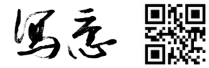

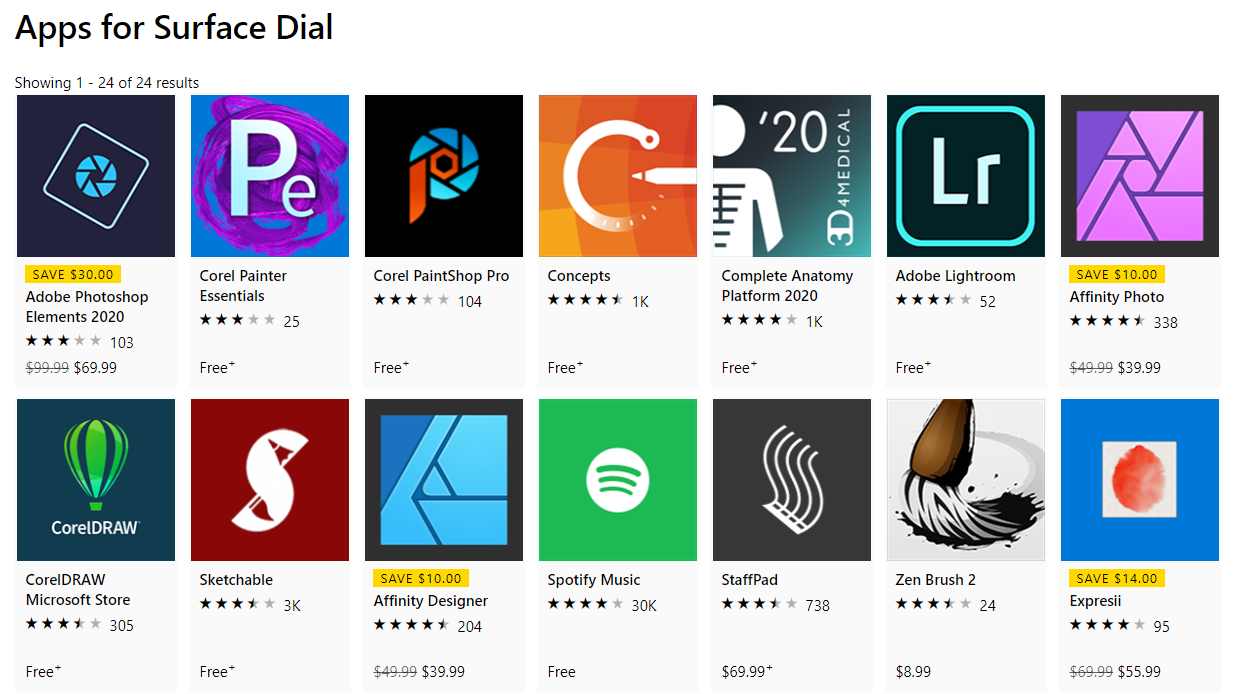

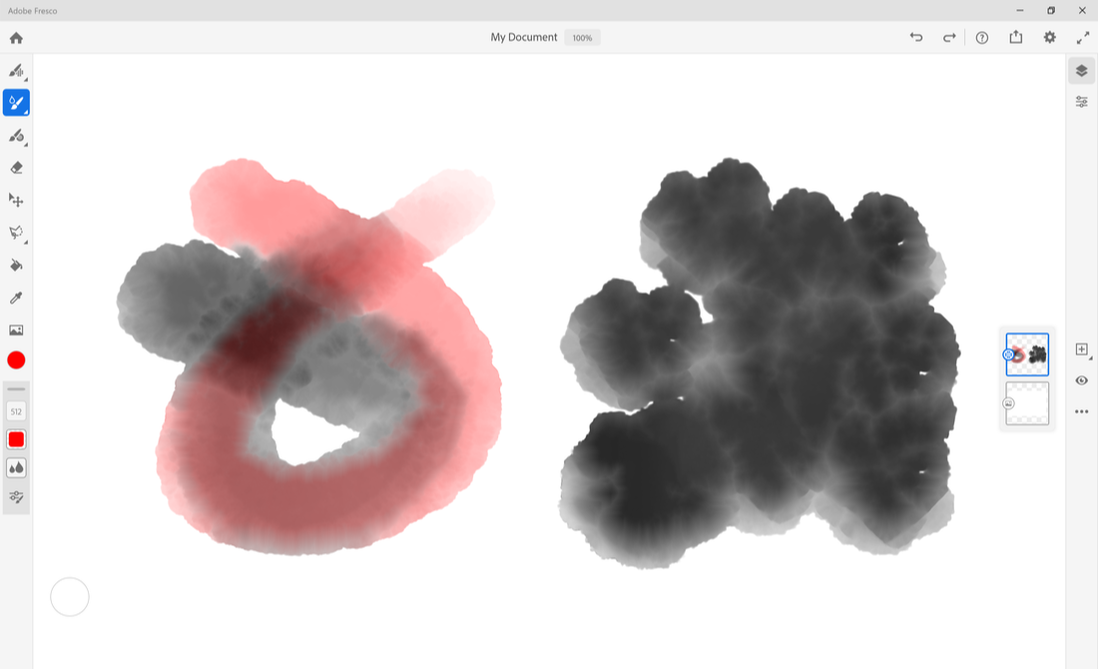
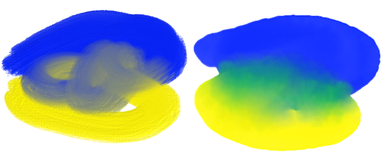
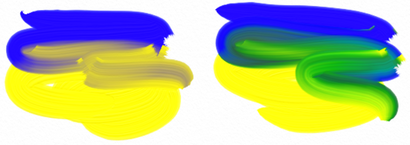
 RSS Feed
RSS Feed
