Last year, we reviewed a few Surface Pen alternatives that are tilt-sensitive but still use AAAA batteries. Today we review two alternatives that are rechargeable and tilt-sensitive, namely the IQS INK Pro (bought it at RMB171 or $24 when there's discount from Taobao) and the Heiyo Gioia ($46 at Amazon). We believe the INK Pro is the same as this Renaisser Raphael 520 ($36), Ciscle ($40-44) or Uogic ($40) that are available on Amazon. This is later confirmed by Renaisser, who contacted us soon after our first draft of this review is posted online. There's also a sibling of the Heiyo Gioia branded as LACORAMO ($46) at Amazon. We asked Heiyo about this, and they replied they were 'involved in the design' of this LACORAMO, and agree that it is not much different as long as drawing performance goes so we would skip this LACORAMO pen in this review.
INK Pro / Raphael 520
We are really happy that this pen can attach to Surface devices magnetic ally just like the original Surface pen. In general, this pen senses pressure and tilt very well, although in our experiment, the previous IQS pen we reviewed is still the best in light pressure sensing being able to give tapered stroke endings. Another small thing that keeps the Raphael being perfect is that tilt is not sensed when the eraser button is pressed. We've informed the maker and hopefully they can fix this in their next model. But anyway, this is not a big deal since we can always use keyboard shortcut 'E' to toggle eraser mode, which may even be a preferred way to do it since it's more stressful to hold a barrel button as you stroke.
Heiyo Gioia
The Heiyo also senses pressure and tilt quite well. However, it feels a bit clunky to use in comparison with the Raphael. This is partly due to the bigger size and partly the center of mass is well above the middle point of the pen body. Shifting the point of holding toward to pen top would help, but then thew barrel buttons may be a bit far from reach of your thumb.
Turning them Magnetically charged?
 A pen whose charging port is magnetic
A pen whose charging port is magnetic However, we still fancy a magnetically charged Surface Pen, so we try to pair our pens with Magnetic USB Charging Cable. The particular cables we bought are data cables, as opposed to power only. There're also round and flat types of such cables. We chose a round type, thinking it should match the pen bodies well. However, the flat side of the Raphael has the magnetic head extrudes a little bit, which would hit the Surface device when you snap it to the device. Our solution is to wrap flat rubber bands to the two ends of the pen as cushion. Even without the magnetic head, I think it's still good to have rubber bands since the top part of the Raphael is metal and over time, that may also scratch your Surface device.
They work well, as long as charging goes. However, the magnetic bud, which is only 0.5g, adds weight to the very top of the Raphael 520 pen, shifting the balance towards the top. With the bud attached, I have to hold the pen further up to maintain balance.
It's okay to leave both the Raphael and the Heiyo connected, since both of them are protected from over-charge (we asked the manufacturers and they assured us this).
Conclusion
We highly recommend the Raphael 520, for its price, build quality, magnetic attachment and performance. It's almost perfect. The only downsides are 1. tilt is not sensed when erase button is pressed. 2. not the best in getting thin lines to tapper at stroke ends. One minor negative point is that it's metal-hitting-metal when you snap it to the device. We hope Renaisser can consider making the plastic cover at the top longer, so that it can act as a cushion (along with the plastic side buttons), just like the original Surface Pen. We also like the fact they include both soft and hard nibs, so that users can try and see which they like better.
We do not recommend the Heiyo as much, since it's pricier and does not support magnetic attachment. Its body is mainly metal, so we also do not want to just put it on our Surface Book 2. Surface devices do get scratches so we want to avoid metal-to-metal clinking. We also wish they include spare nibs that give more tangible difference.
BTW, note that these pens sense tilt only when they touch the surface. This is a real downside for us Expresii users since we need to see the virtual brush posture before hitting the paper so that we know how the stroke starts. In this regard, these battery powered 'active' pens compare unfavorably against those EMR pens offered by e.g Wacom, Huion and XP-Pen.
FYI, we did not get any sponsorship or commission in this review and our opinions are entirely ours.
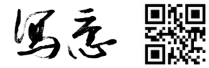


 RSS Feed
RSS Feed
