|
We got ourselves a programmable keypad with multiple dials from Taobao for RMB 155 (USD 24). We found this one to have the highest cost-to-performance ratio among other alternatives. Each dial has three actions : left turn, right turn, and click. The keys uses mechanical switches. The device can also mimic a Surface Dial. Eight layers of mappings. Supports macros. The software tool for setting up the keys is in Chinese only and it seems they currently only focus on the domestic market. Hopefully they would sell to global markets soon so that you can get and use one.
Comments
The cheapest 4K EMR pen display right now is not cheap (USD 829+). Yet, they do not support multi-touch gesture, and are still a bit bulky. Those who have used 2-in-1 or tablets would understand how much I missed touch gestures when I switch back to using a traditional EMR Pen Display from Huion or XP Pen. new Challenger: Portable Display with pen supportPortable displays - a new category of device that has emerged in recent years. They have progressed quite a lot - you can now connect with a single USB type-C cable and have it powered entirely via the USB cable, its resolution getting up to 4K, with touch and now pen support. What we tested here is a portable display from ehomewei (their store at Amazon), which looks exactly like this 15.6" pen display branded as LUNE sold as a kickstarter-like item (at USD512 early bird) in Japan. We got a model that doesn't have a G-Sensor, which allows automatic screen orientation change , from TMall at RMB2118 = USD332. We tested the display with a Surface Book 2, Surface Go, Intel i5 NUC 8 and a desktop with Nvidia GTX 1060. The first three support USB type-C display out for connecting the display using just a single cable. They claim the screen itself is 4mm, but our measurement reads more like 5.5mm. Together with the stand, our measurement reads more like 14mm instead of the claimed 10mm. Nevertheless, it's still very thin. The MPP 2.0 PenThe pen it supports is an active pen complying to the Microsoft Pen Protocol (MPP) 2.0. The included active pen requires AAAA battery to operate just like the Surface Pen, but you can get yourself one that uses rechargeable battery. Tilt sensing even during hovering. Yes, this device supports pen tilt even during hover! This is something this display being better than a Surface device. Buttons bug. looks like this display has some bug with button signals. We don't get an eraser signal when we press the lower side button of the included pen. In fact, all tip and the two side buttons give button = 1 if we look at the Diagnostic page of Expresii. That means the side buttons are useless, at least for painting in Expresii. Using another MPP 2.0 pen, we are able to button = 2 when we press the upper side button, so that means we get back the usage of at least one side button. The same pens give eraser signal and button = 2 when we press the lower and upper side buttons respectively on a Surface device, so that's definitely something the ehomewei is missing. Testing further, we found that some apps like Autodesk SketchBook pro gets eraser button signal, but others like Paint Tool SAI 1.2.5, Medibang Paint Pro 26.2 (v2.1.21), and Krita 4.4.5 (using Windows Ink) don't on the ehomewei. On Surface Book 2, SAI, Medibang and Krita all respond to at least one of the side buttons of the same pens as eraser or color picker. We believe this is due to the ehomewei hardware only supporting certain pen API. Hopefully, ehomewei can update their firmware to get this fixed in the future. Multi-monitor. Wacom's settings tool allows us to map the pen input to either of the monitors if you have say two monitors connected to your PC. There's no such a tool for ehomewei, but we were able to change the mapping by checking 'make this my main display' for the monitor we would like to map the pen input to in Windows 10's setting. The 4K ScreenThe screen is very bright, comparable to a Surface device. We are unlucky to receive one that has a little dust behind the glass surface. That dust is several-pixel-wide so its quite visible. It's rather troublesome to send it back so we may just have to live with it. (╯_╰) We were not able to get HDR nor 10-bit color working using Intel iGPU Iris 655 or nvidia GTX 1060 using type-C or HDMI cable respectively. Not sure why. They have a built-in 'UltraHDR' option, but as far as we can tell, it only makes the color too bright and saturated - which is rather useless. We do not have any color calibration hardware to test the gamut but as far as we can tell, colors are rather different from that of a Surface Book 2 out-of-the-box. The Stand
Misc.Speaker is included but its sound is tiny. Playing YouTube videos, the volume is so low that sometimes it's hard to listen to people speaking. We asked the manufacturer if the other model's built-in G-Sensor can act like a Windows tablet's G-Sensor. The answer is no, so we can't really use it for surface tilting to direct paint flow in Expresii. You can even pair the pen display with a programmable keypad with dials for a clean setup: Drawing experienceThe host PC is an Intel " Bean Canyon " NUC 8 i5 (2018 released; 14nm) with Iris Plus 655 GPU, 8GB RAM. We used this PC because it's compact and support single-cable connection to the display. That 655 GPU is fast for Expresii at FUD display resolution but a little slow at 4K. Anyway, as you can see from the demos, it's still quite usable. If you use a newer NUC like the latest 11th-gen with Iris Xe GPU (10nm), you should get quite a performance boost. The drawing experience is very much like that of using a Surface device. Same pens stroking on glass surface, except you now have tilt sensing during hover. The display moves back a bit when you stroke on it, just like using a Surface Book in laptop mode. Using it in the 'wedge mode' is stable, but the angle is kind of fixed. You may want to use a adjustable stand if you really want to use it extensively to paint. Accuracy. The cursor my be a bit off near the screen edges. In comparison, the cursor on my Surface Book 2 follows more closely to the pen tip. Verdicts Compared to a tradtional EMR pen display with thick bezels Compared to a tradtional EMR pen display with thick bezels Today, there're basically two major pen sensing tech's: EMR and Active pens. Traditional pen tablet and display use EMR (the ones offered by Wacom, Huion, or XP Pen) and they usually come with thick bezels. Active pens include all the MPP pens (like the newer pens from HP, Dell, or Lenovo ) and also those from the USI camp. They require battery and the sensing modules are usually found as computer built-in's instead of peripherals. Wacom's EMR offers the best in terms of capabilities, as it can sense tilt even during hover, and is the only solution that can sense barrel rotation. Now, this ehomewei display offers tilt sensing during hover too and in this regard, it means you get something even better than what a Surface device gives you. The pen is interchangeable with other Surface Pen compatibles so you have many choices from different brands. The ehomewei display is essentially a very thin and bright 4K screen that comes with pen and touch input support. When we first saw the Microsoft Surface Studio, we wished that Microsoft would sell the pen-and-touch display separately so that we can upgrade the computer unit instead of having to replace the whole all-in-one computer. Now, this portable display is basically what we asked for. We're not sure when this would become available globally. ehomewei currently sells their older non-pen models on Amazon. If it does come to your country, you should give it a serious consideration. 2021.07.08 Update: Shuen Leung reported that the ehomewei gives wobbly lines when one tries to draw straight lines slowly. Now, we put our hope for the perfect portable pen display at the XtendTouch Pro, which is supposed to give much better diagonal straight line performance. We can't find an actual purchase link after their kickstarter campaign ended. Hope they're still shipping. |
Expresii 寫意Previous Posts
|
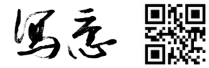

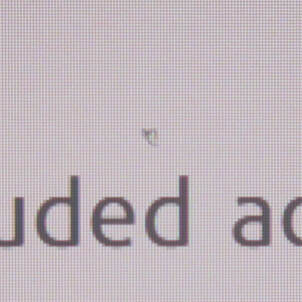
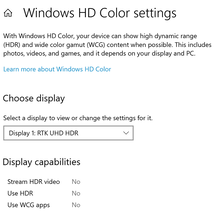
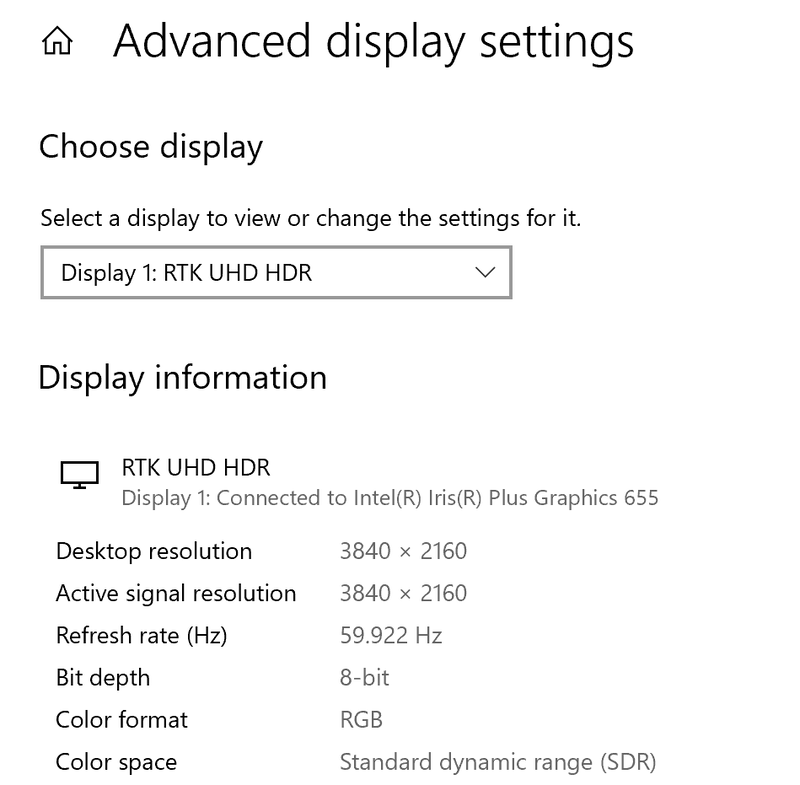
 RSS Feed
RSS Feed
