The Sonar Pen
We actually have been in contact with SonarPen's creator Elton Leung since 2018. We were hoping they can add Windows support ever since. To date, there's still no Windows driver but thanks to the support from SpaceDesk, we can now use it for Windows apps too.
The SpaceDesk app
2021.05.06 Update: you can use USB tethering for faster connection on SpaceDesk.
What can still be added: It'd be great if any of these programs can relay accelerometer/orientation sensor readings and act as a G-Sensor of Windows tablets so that we can directly control paper tilt in Expresii to direct the paint flow. Using other apps like Sensor stream IMU+GPS alongside is no good, as only one app can be in the foreground and nowadays smartphones would have background apps dormant after a few moments. We've tried putting the app in Battery Saving Exception or disable Battery Optimization (on Android 9) but to no vain.
In the above video, we also show the new features of Brush Tilt Control Pad and Auto Settle Timer:
Brush Tilt Control Pad
| This is specifically added for the case of using SonarPen via SpaceDesk, since the pen is not tilt-sensitive and that SpaceDesk doesn't support pen tilt yet. For other pens, usually their barrel (side) button can be re-assigned by the user, and we can use it as Mouse Right Button to adjust the brush tilt. However, in SpaceDesk, SonarPen's side button is fixed to toggle between touch and pen input. Our answer to this is the Brush Tilt Control Pad . It acts like a virtual trackpad on screen - you can use your finger, mouse or pen to drag on it to adjust the brush tilt. | |
Paint Settle Timer
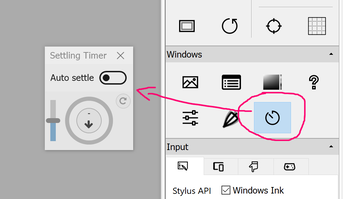
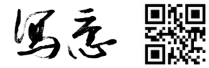


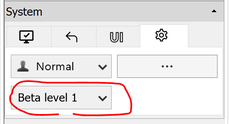
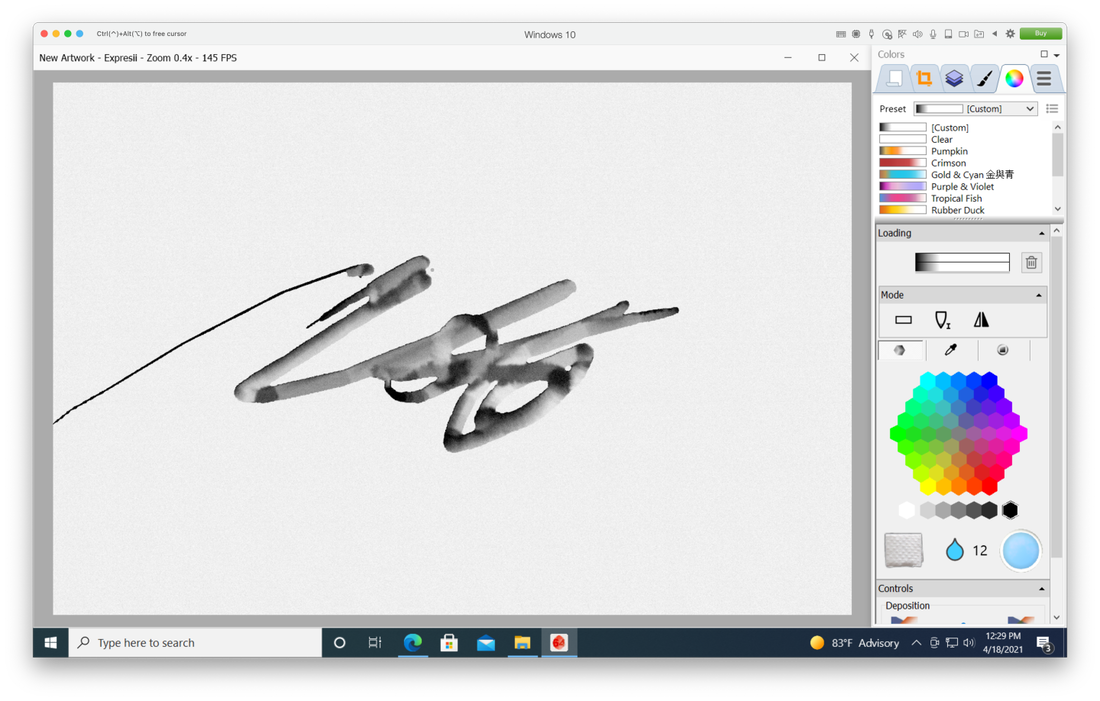



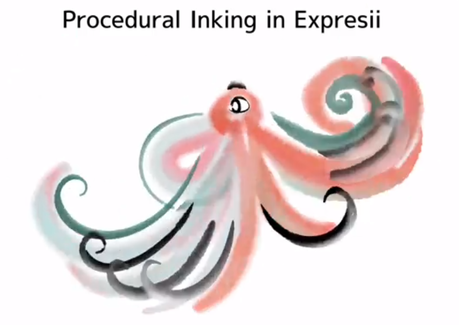

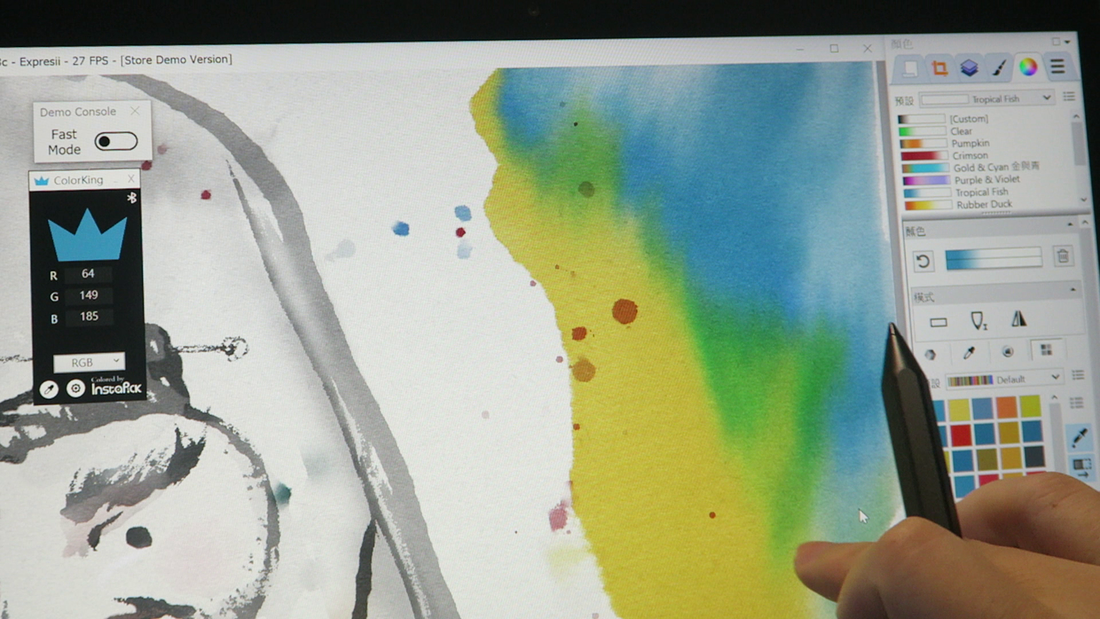
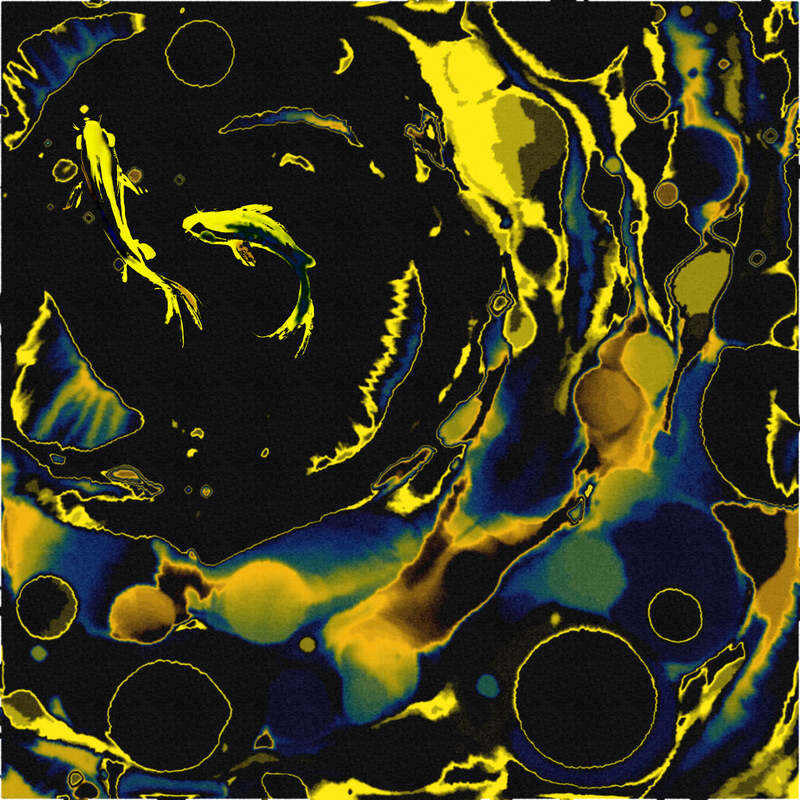
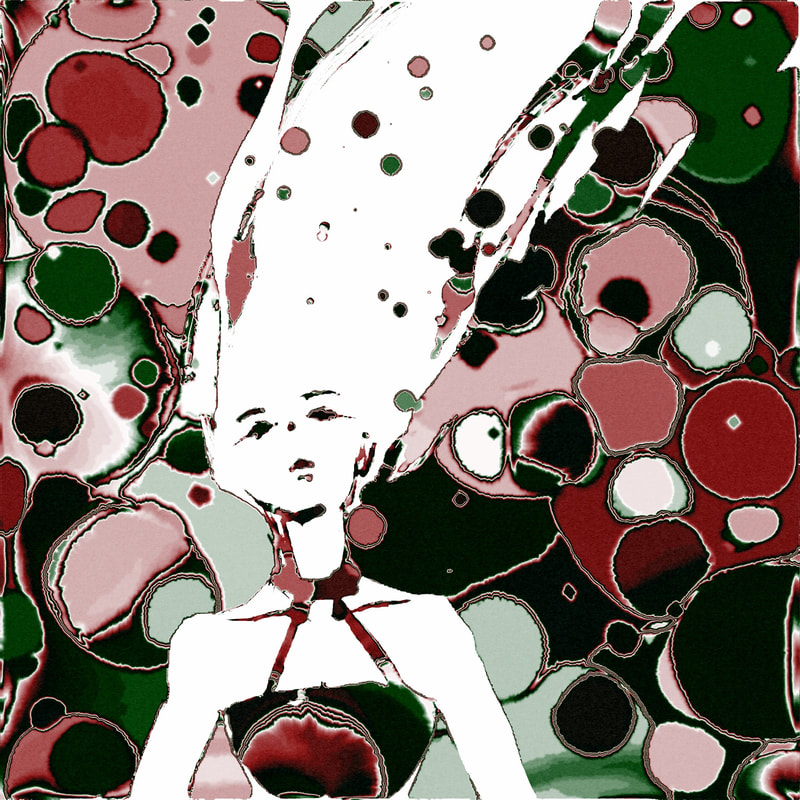
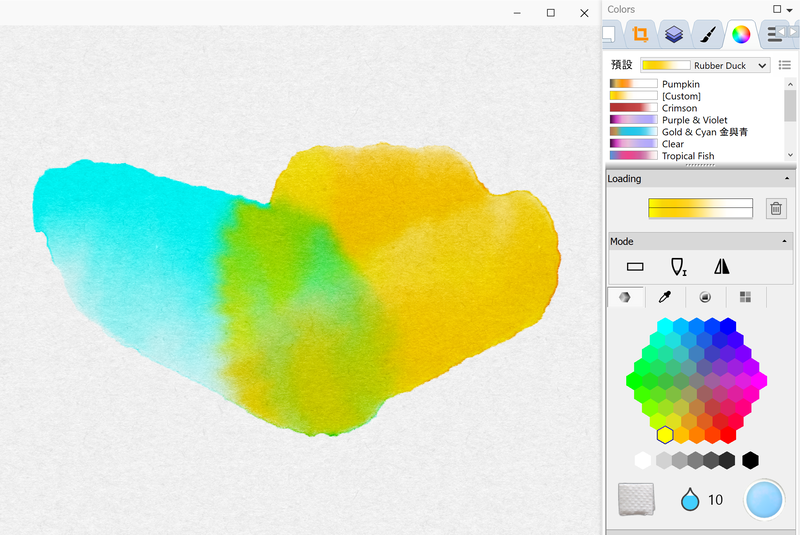
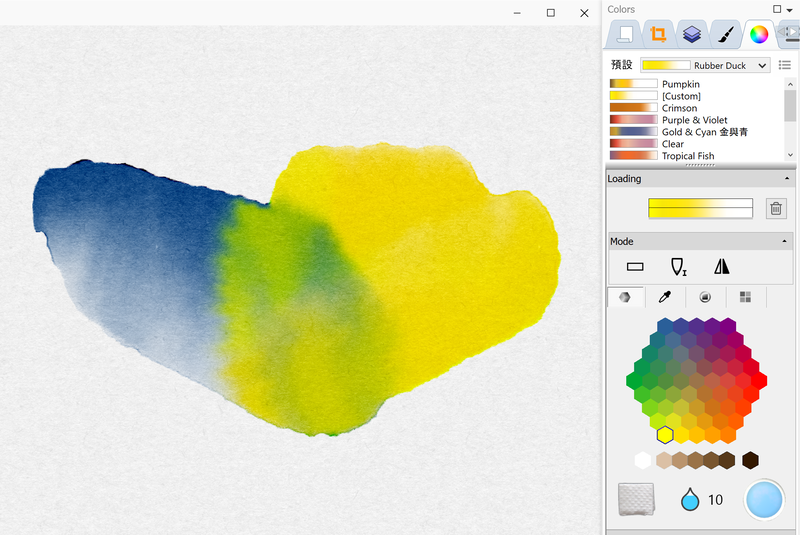
 RSS Feed
RSS Feed
